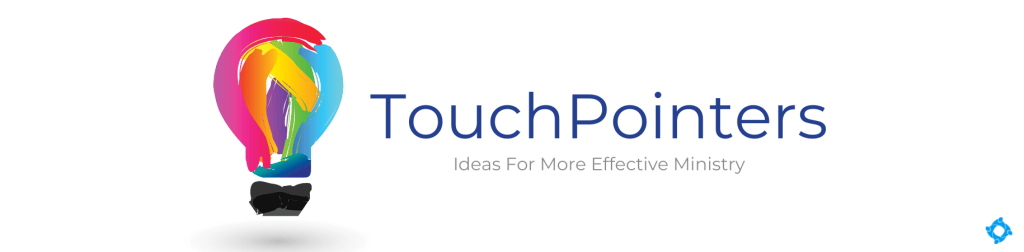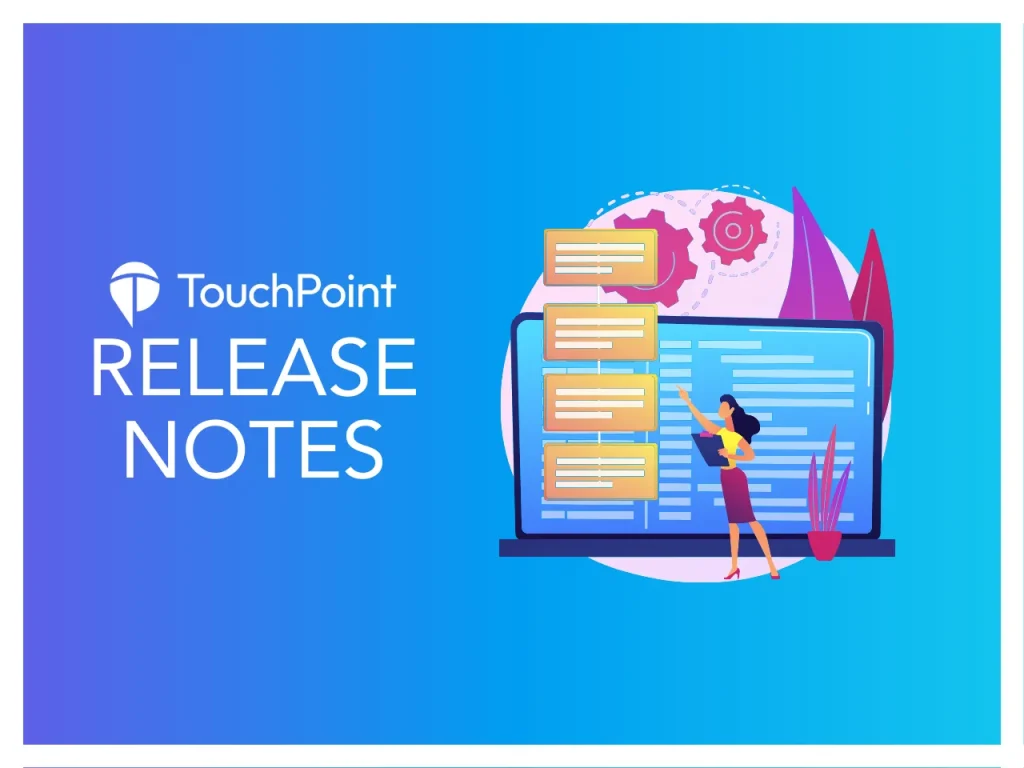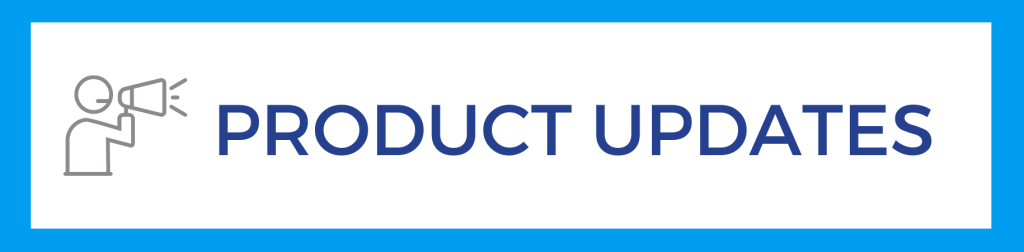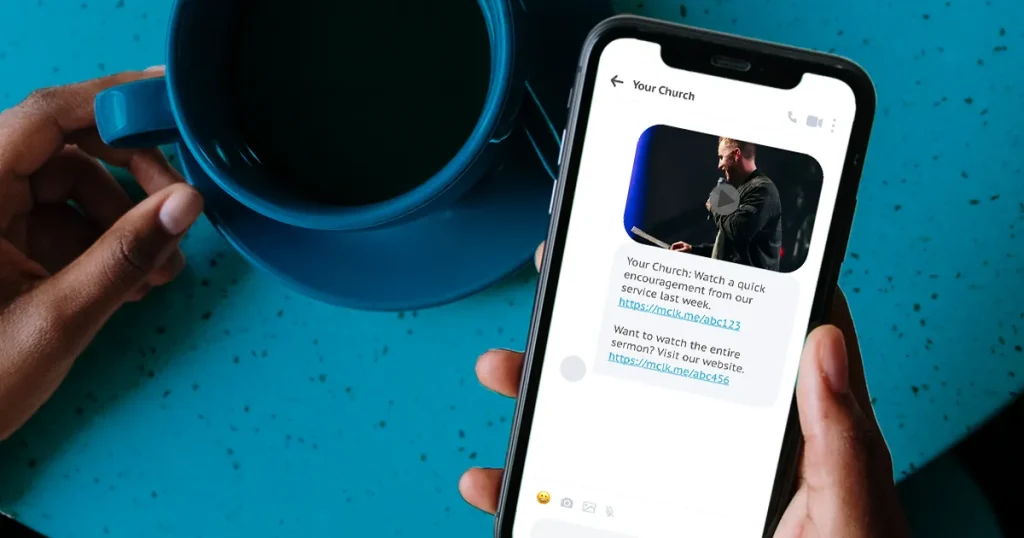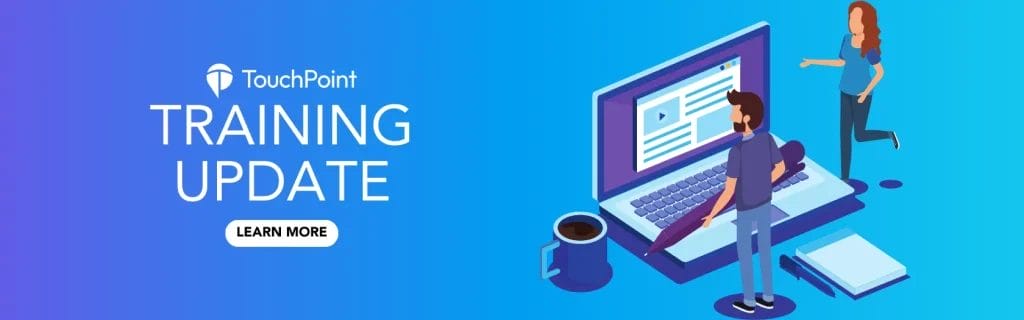Chris.Dolan • Apr 01, 2022
To match the functionality that was released in our last mobile app update, we now have a prayer request submission form. You can either embed the form onto your website within an iFrame, or link to the form as a standalone page.
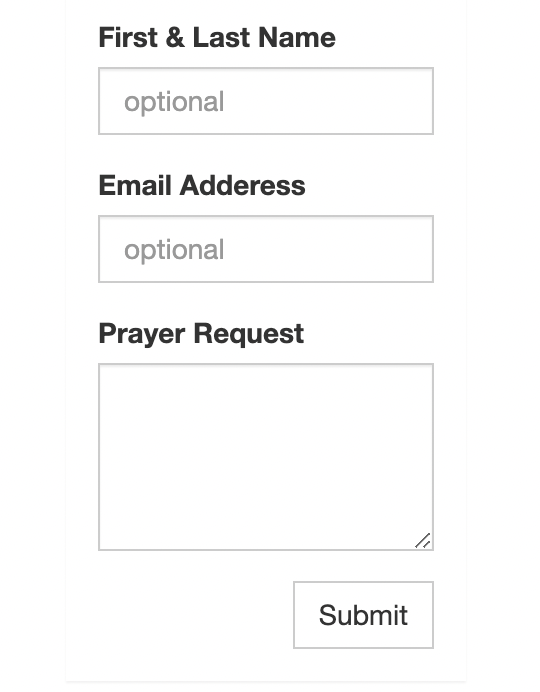
There are a few new settings that can be used with this form which are found in the Admin settings under Features > Prayer Requests
- Prayer Request Default Shell – this will allow you to set a shell to the form so it can be used as a stand alone page. You also have the option to embed the form into your website, use a blank shell, and add CSS to the shell to style the form to match your website.
- Use Prayer Feed – this is set to false for all churches and is there to support a future feature that you’ll be hearing about in the coming months. If you toggle this to true (not recommended until later) then a checkbox will appear in the form allowing a user to select whether they want their request to show in a feed or not.
How to use the Prayer Request Form as a stand alone page:
1. Make sure you set a shell in the Admin settings
2. The URL for the form is https://yourchurch.tpsdb.com/prayerrequest
How to embed the Prayer Request Form on your website:
1. Set a blank shell in the Admin settings
2. Embed the following code in your website
- <iframe src=”https://yourchurchname.tpsdb.com/PrayerRequest” style=”height: 750px;width:600px;”></iframe>
3. Adjust the pixel size as needed
4. In order for the form to work you’ll need to add a Content Security Policy to your website. You can do that by:
- Access your website’s head-section.html fil
- Add <meta http-equiv=”Content-Security-Policy” content=”frame-src https://yourchurchname.tpsdb.com/ “> between the <head></head> tags
To learn more about prayer requests and access the full documentation, click here .